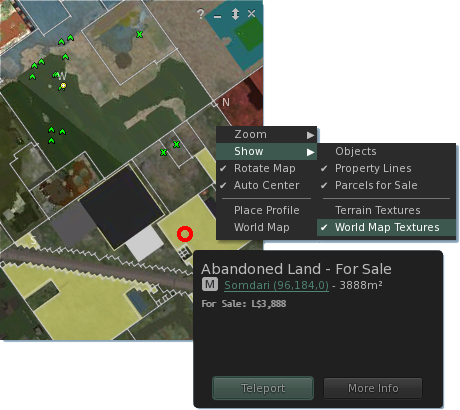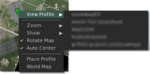Difference between revisions of "Mini Map"
Jump to navigation
Jump to search
(→Avatar Profile Selection) |
|||
| Line 16: | Line 16: | ||
===Avatar Profile Selection=== | ===Avatar Profile Selection=== | ||
[[File:FloaterMiniMap2.png|left|150px]] | [[File:FloaterMiniMap2.png|left|150px]] | ||
| − | Right click on an avatars marker to get the option to open their profile in the content menu. Tightly clustered markers will give the option to select which avatar's profile is desired. | + | Right click on an avatars marker to get the option to open their profile in the content menu. |
| + | |||
| + | Tightly clustered markers will give the option to select which avatar's profile is desired. | ||
Revision as of 15:45, 16 October 2012
- Zoom > : Select from 3 preset zoom ranges. Scroll mousewheel to zoom manually.
- Show >
- Objects : Show block outlines for objects overlayed on the mini map.
- Property Lines : Show outlines for parcel boundaries.
- Parcels for Sale : Parcels for sale are overlayed in yellow.
- Terrain Textures & World Map Textures : Select if the map back drop is generated based on the Terrain or loaded from the world map.
- Place Profile : Open the parcels place profile floater.
- World Map : Open the world map to the selected location.
Parcel Inspectors
Hover over a parcel on the mini map and click the tool tip to show that parcels inspector. Inspectors show the parcel name & description and (if) price for sale.
Avatar Profile Selection
Right click on an avatars marker to get the option to open their profile in the content menu.
Tightly clustered markers will give the option to select which avatar's profile is desired.
Any issues relating this feature should be posted on the Catznip Catznip JIRA.
|